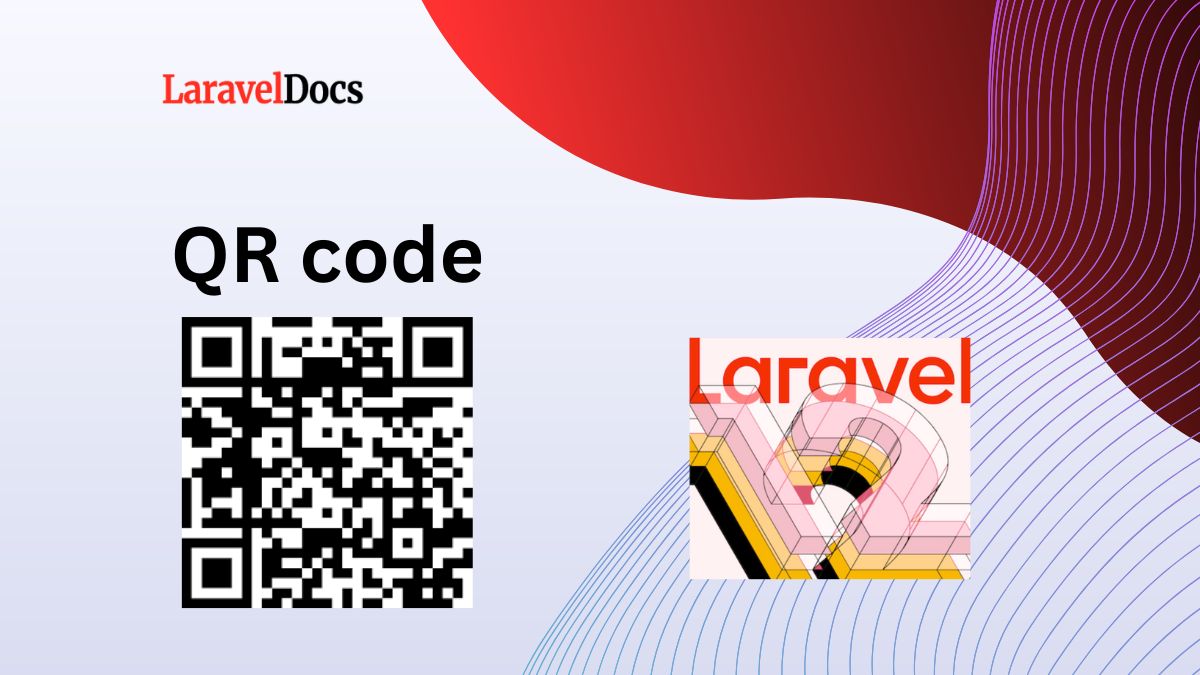
Laravel 12 Generate QR Code Example...
QR codes have become a widely used method for sharing information quickly and securely. From prod...
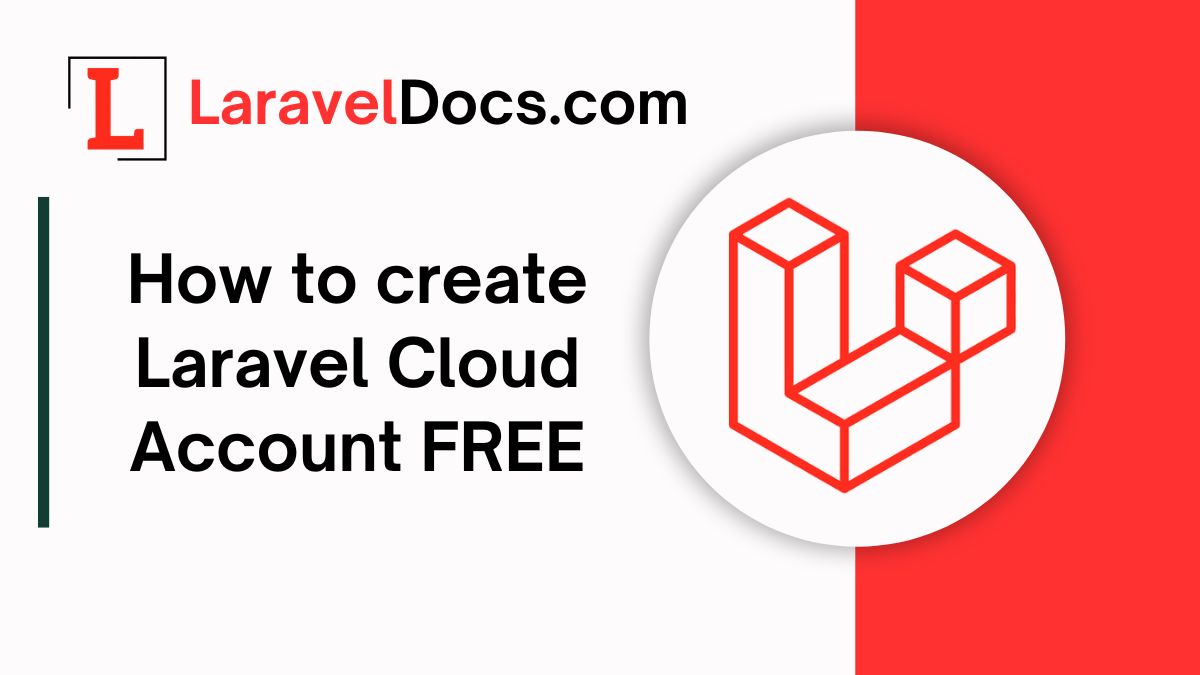
Laravel Cloud is a powerful platform designed to simplify the deployment and management of Laravel applications. It provides a seamless experience for hosting, scaling, and monitoring your Laravel projects. In this guide, we'll walk you through the steps to create an account in Laravel Cloud.
Before you begin, ensure you have the following:
If you have not created Github Account yet, please see the Youtube Video here
Laravel Cloud requires a credit card for account verification, even if you're using the free trial.
After completing the sign-up process, you'll be redirected to the Laravel Cloud dashboard. Here, you can:
If you're working with a team, you can invite collaborators to your Laravel Cloud account:
Creating an account in Laravel Cloud is a simple process that unlocks a world of possibilities for deploying and managing your Laravel applications. With its intuitive interface and powerful features, Laravel Cloud makes it easy to focus on building great applications without worrying about infrastructure.
If you have any questions or run into issues, feel free to leave a comment below.
[media url="https://youtu.be/9FgZKO0t9KM"][/media]

Alex Rivera is a web developer and a tech writer. He loves to write about web development, web design, and programming.
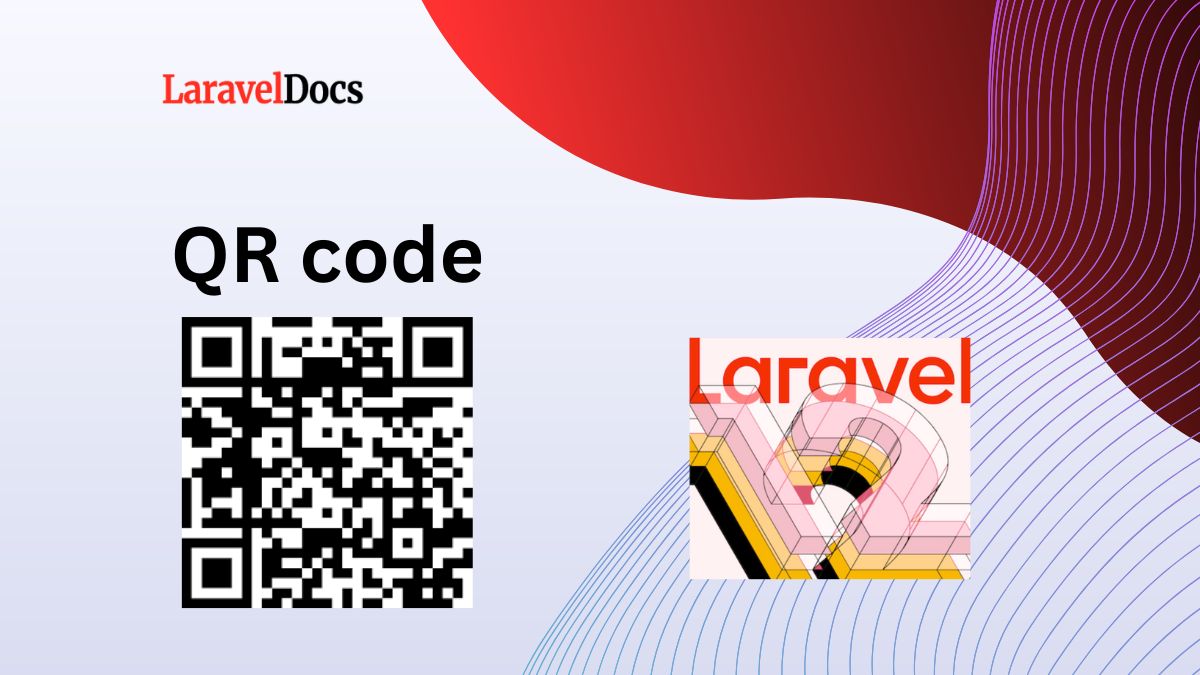
QR codes have become a widely used method for sharing information quickly and securely. From prod...
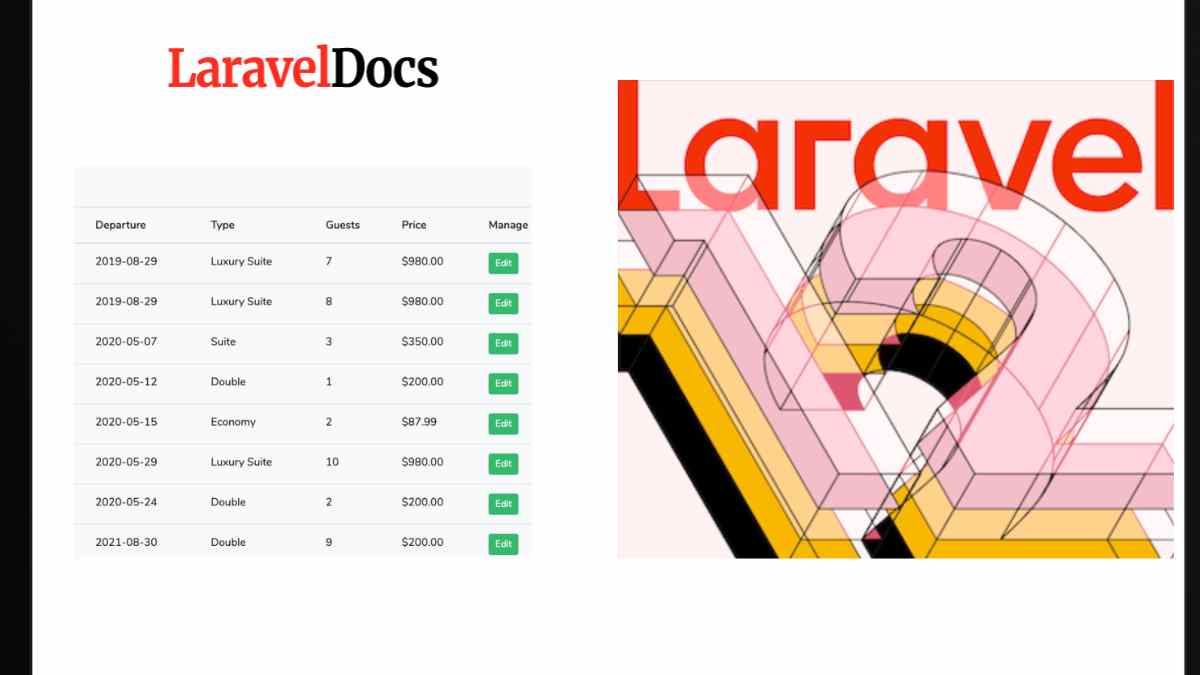
Introduction
Laravel 12 continues to be a robust, elegant PHP framewor...
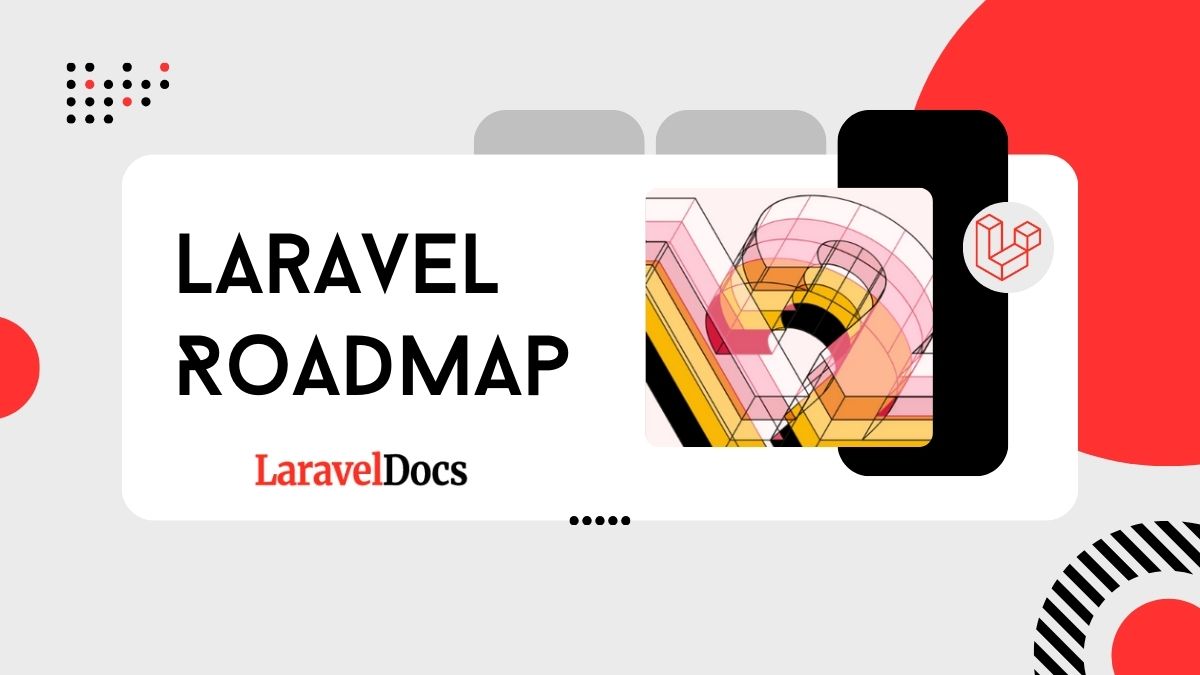
If you're aiming to become a Laravel developer or improve your Laravel skills, you're in...

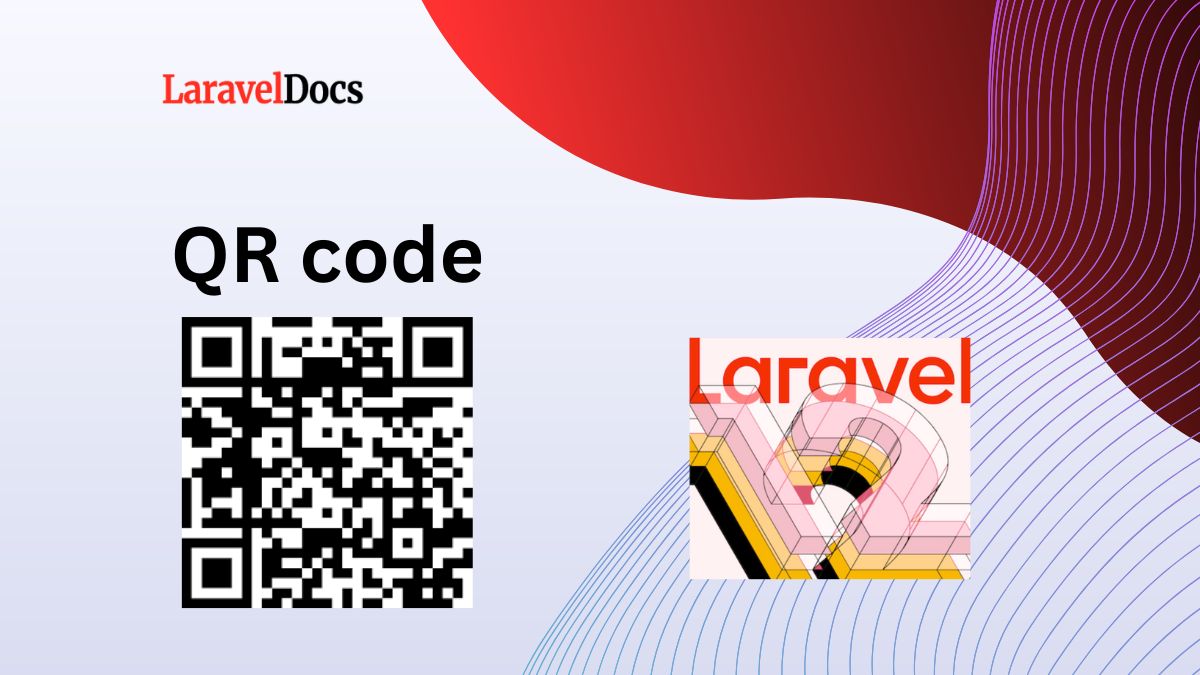
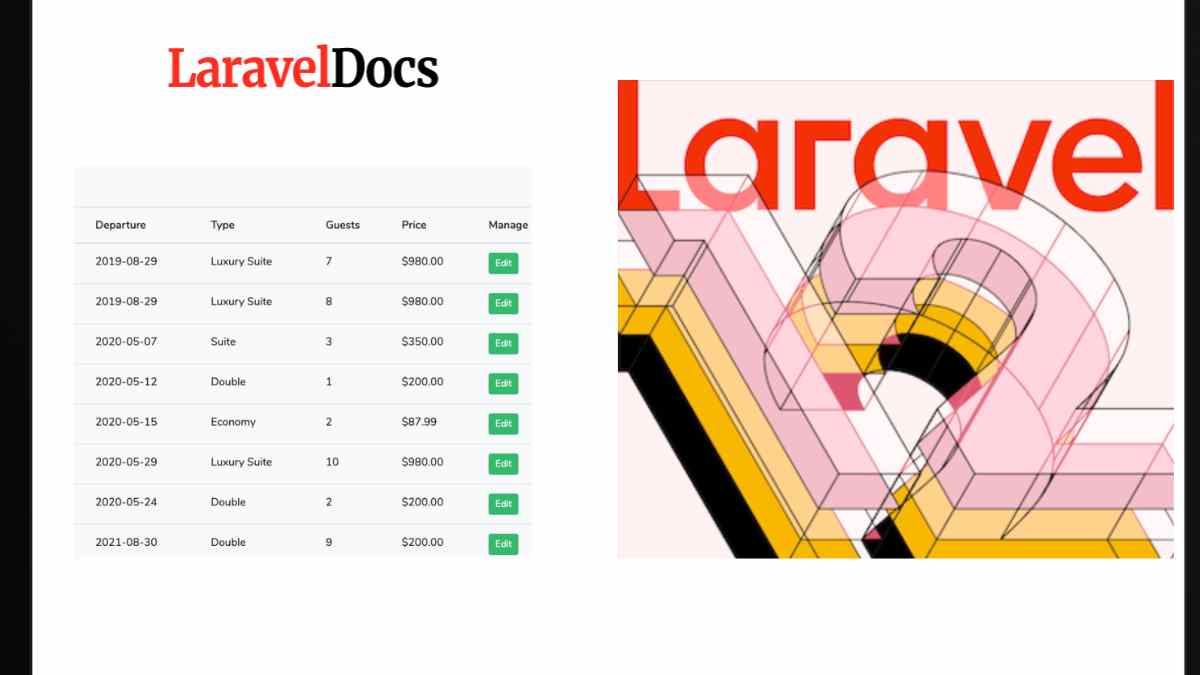
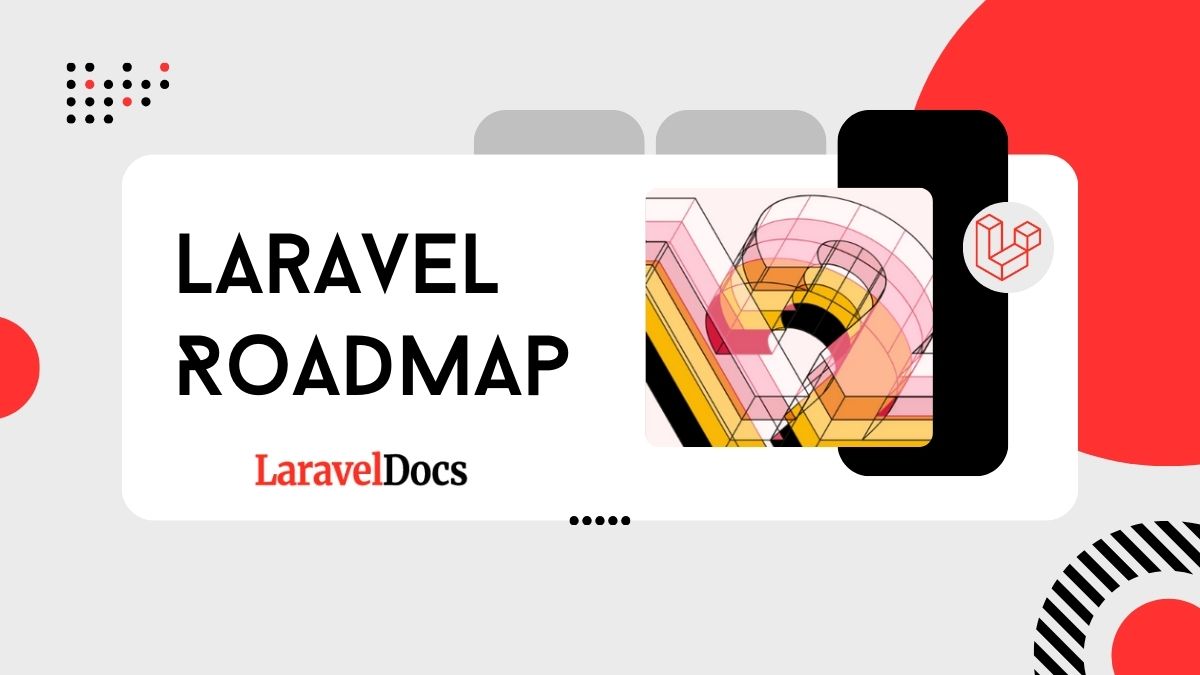
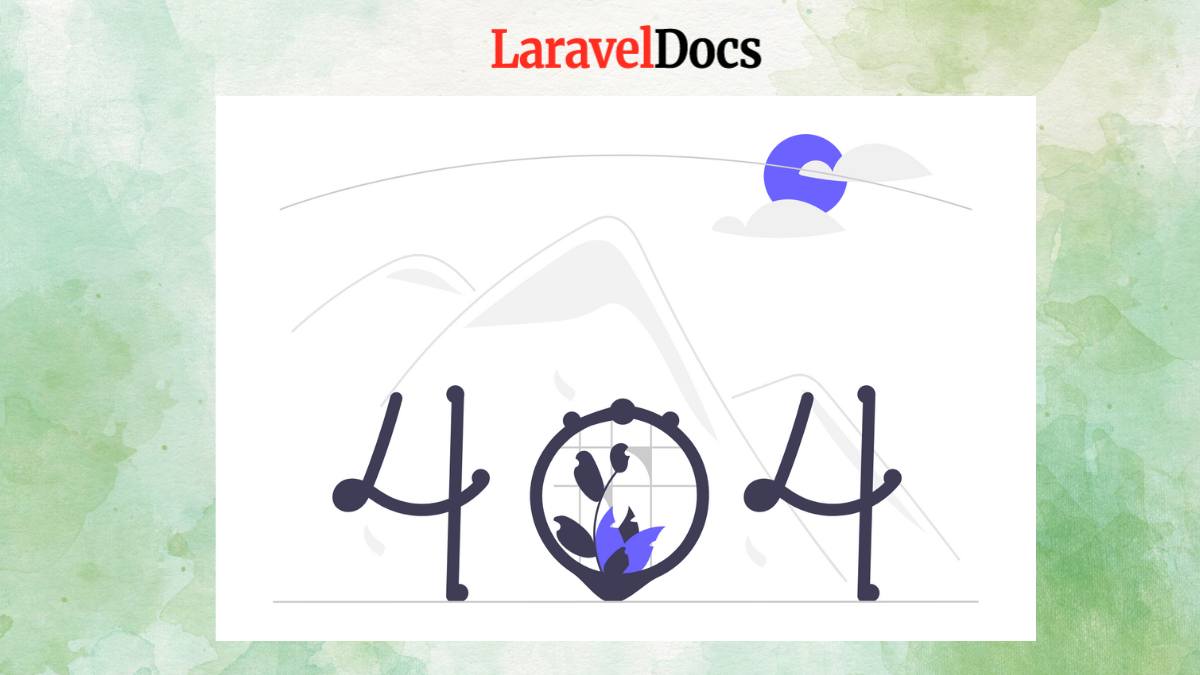
Subscribe to my newsletter to get updated posts